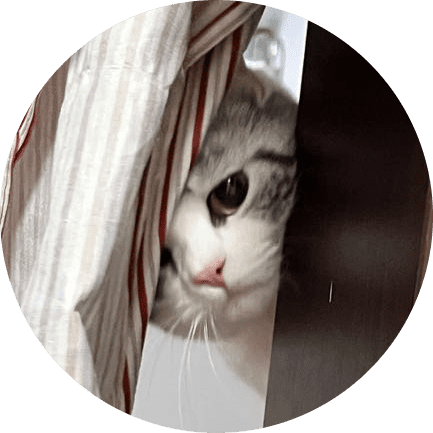Git
sol
git 撤销 modified的文件
撤销工作区(working directory)中所有被修改(modified)的文件到它们最近一次提交(commit)的状态,同时保留新增加(untracked)的文件不被撤销
列出所有modified的文件
git status --porcelain | grep '^ M' | cut -c4-这条命令使用git status --porcelain来获取一个简洁的、机器可读的输出,然后筛选出所有modified(M)的文件,并去除每行开头的空格和M字符。
批量撤销这些modified的文件
git restore --staged --worktree $(git status --porcelain | grep '^ M' | cut -c4-)注意:--staged参数通常用于撤销暂存区的更改,但在这个场景中,如果你只关心工作区的更改,可以省略它(或者更明确地只使用--worktree)。然而,如果你的目的是同时清除暂存区和工作区的更改,则保留--staged和--worktree都是有用的。
如果只关心工作区,使用:
git restore --worktree $(git status --porcelain | grep '^ M' | cut -c4-)does not point to a valid object
详细描述
git pull 出现 error: refs/remotes/origin xxxx does not point to a valid object
这个错误通常表示远程仓库的引用数据已损坏或存在不一致。以下是可能的解决方法:
# 重新获取引用: 尝试重新获取远程仓库的引用数据:
git fetch --all
# 删除和重新添加远程仓库:
git remote remove origin
git remote add origin <repository_URL>
git fetch origin
# 检查并修复本地仓库: 使用 git fsck 检查和修复本地仓库中的损坏对象。
git fsck --full
# 手动更新引用: 可能需要手动更新引用:
git update-ref -d refs/remotes/origin/xxxx
git fetch origin
# 克隆新的仓库: 如果以上方法无效,考虑备份当前工作后重新克隆仓库。
git clone <repository_URL>舍弃本地所有提交
git reset --hard origin/your_branch
could not access submodule
just execute git submodule update --init --recursive
git submodule: already exists in the index
git rm -rf --cached xx/xx
git del commit
git rebase -i commitID
git logfound id you want to del
rebase then enter, edit file, change pick to drop, then save
这个时候本地删除该 id 的操作已经完成 然后推送 git push --force
移除 rebase
git rebase --abort这个命令会撤销当前正在进行的 rebase 操作并恢复到 rebase 之前的状态
The following untracked working tree files would be overwritten by checkout
不知道怎么解决。但是日前,是因为把 remote 仓库 rename 了。后面是把本地仓库删了,重新拉取了。
git 如何取消 merge
当我们使用 git merge 操作合并代码但还没add时,若想取消这次合并,使用git merge --abort命令即可
假如不幸已经 git add 了怎么办呢? 其实也很简单,先用 git reflog 指令显示历史的操作
再用 git reset --hard commit id就可以回退到操作之前的状态了
git 合并没有共同祖先的分支
fatal: refusing to merge unrelated histories
git pull origin master --allow-unrelated-histories
clone
git clone <xxx.git>
git clone --branch your_branch_or_tag <xxx.git>
fetch
git fetch [origin] 从远程获取所有分支
branch
git checkout <existing_branch>
git checkout -b <new_branch>
git switch <existing_branch>
git switch -c <non_existing_branch>
git branch
git branch -a # 查看历史
# 删除分支
git branch -d dev
git branch –delete dev
# 删除远程分支
git push <remote-name> --delete <branch-name>
git checkout -b dev origin/dev # checkout 远程
# 查看当前分支的追踪信息
git branch -vv
# 查看当前分支的远端分支列表
git remote show origin
# 直接查看当前分支追踪的远端分支名
git rev-parse --abbrev-ref --symbolic-full-name @{u}submodule
git submodule add <git_url>
# clone 时一同初始化并checkout子模块commit,且会拉取嵌套的子模块(即子模块又包含它引用的子模块)
git clone --recurse-submodules -j8 <url>
# For already cloned repos, or older Git versions, use:
git submodule update --init --recursive
# also
git pull --recurse-submodules# update submodule
cd submodule
git checkout <branch>
git pull
# 也可以在主模块更新
git submodule update --remote <submoduleName>
# 可以通过以下命令设置特定的分支
git config -f .gitmodules submodule.<submoduleName>.branch <branch>确保子模块更新
# 在主模块 push 之前,检查子模块是否 push,包括嵌套子模块
git push --recurse-submodules=check
# 在主模块 push 之前,自动 push 子模块,包括嵌套子模块
git push --recurse-submodules=on-demand移除子模块
# 删除子模块关联信息(.gitmodules文件中的条目和.git/config中的相应配置)
git submodule deinit <submodule_path>
# 清理子模块工作目录中的所有文件(物理删除)
rm -rf .git/modules/<submodule_path> # 如果是旧版本Git可能需要手动删除缓存
rm -rf <submodule_path>
# 将子模块相关的提交从历史记录中移除(可选,但通常建议这样做以保持仓库简洁)
git rm --cached <submodule_path> # 从索引中移除子模块lfs
apt install git-lfs
git lfs install
git lfs track "*.psd"
git add .gitattributesremote
git remote -vgit remote show [remote]显示某个远程仓库的信息git remote add [shortname] [url]添加远程版本库git push -u origin masterpushgit remote rm name删除远程仓库git remote rename old_name new_name修改仓库名git remote set-url origin [new_url]修改仓库url
config
git config --global user.email "you@example.com"
git config --global user.name "Your Name"
# show list
git config --global -lpush
push to remote
git push <remote> <branch>
If your upstream branch is not already created, you will need to create it by running the “git push” command with the “-u” option for upstream.
git push -u origin feature
push b to anther b
git push <remote> <local_branch>:<remote_name>
status
git status
-s 参数来获得简短的输出结果
git status ./
merge
将远程分支合并到当前分支
git merge [alias]/[branch]
# Generate a merge commit even if merge is fast-forward
git merge --no-ff [alias]/[branch]
# abort if fast-forward is not possible
$ git merge --ff-only [alias]/[branch]diff
- 尚未缓存的改动:git diff
git diff [file]git diff [first-branch]...[second-branch]
- 查看已缓存的改动: git diff --cached
git diff --cached [file]
- 查看已缓存的与未缓存的所有改动:git diff HEAD
- 显示摘要而非整个 diff:git diff --stat
commit
git commit -m "msg"
git commit log
git commit -m [message]
-a 参数设置修改文件后不需要执行 git add 命令,直接来提交
Commit message 的格式 每次提交,Commit message 都包括三个部分:Header,Body 和 Footer。
<type>(<scope>): <subject>
// 空一行
<body>
// 空一行
<footer>其中,Header 是必需的,Body 和 Footer 可以省略。
不管是哪一个部分,任何一行都不得超过72个字符(或100个字符)。这是为了避免自动换行影响美观。
Header
Header部分只有一行,包括三个字段:type(必需)、scope(可选)和subject(必需)。
type
type用于说明 commit 的类别,只允许使用下面7个标识。
- feat:新功能(feature)
- fix:修补bug
- docs:文档(documentation)
- style: 格式(不影响代码运行的变动)
- refactor:重构(即不是新增功能,也不是修改bug的代码变动)
- test:增加测试
- chore:构建过程或辅助工具的变动
如果type为feat和fix,则该 commit 将肯定出现在 Change log 之中。其他情况(docs、chore、style、refactor、test)由你决定,要不要放入 Change log,建议是不要。
scope
scope用于说明 commit 影响的范围,比如数据层、控制层、视图层等等,视项目不同而不同。
subject
subject是 commit 目的的简短描述,不超过50个字符。
- 以动词开头,使用第一人称现在时,比如change,而不是changed或changes
- 第一个字母小写
- 结尾不加句号(.)
Body
Body 部分是对本次 commit 的详细描述,可以分成多行。
More detailed explanatory text, if necessary. Wrap it to about 72 characters or so.
Further paragraphs come after blank lines.
- Bullet points are okay, too
- Use a hanging indent有两个注意点。
- 使用第一人称现在时,比如使用change而不是changed或changes。
- 应该说明代码变动的动机,以及与以前行为的对比。
Footer
Footer 部分只用于两种情况。
不兼容变动
如果当前代码与上一个版本不兼容,则 Footer 部分以BREAKING CHANGE开头,后面是对变动的描述、以及变动理由和迁移方法。
mdBREAKING CHANGE: isolate scope bindings definition has changed. To migrate the code follow the example below: Before: scope: { myAttr: 'attribute', } After: scope: { myAttr: '@', } The removed `inject` wasn't generaly useful for directives so there should be no code using it.关闭 Issue
如果当前 commit 针对某个issue,那么可以在 Footer 部分关闭这个 issue 。
mdCloses #234也可以一次关闭多个 issue 。
mdCloses #123, #245, #992
reset
git reset [--soft | --mixed | --hard] [HEAD]
- --mixed 为默认,可以不用带该参数,用于重置暂存区的文件与上一次的提交(commit)保持一致,工作区文件内容保持不变。
- --soft 参数用于回退到某个版本
- --hard 参数撤销工作区中所有未提交的修改内容,将暂存区与工作区都回到上一次版本,并删除之前的所有信息提交
谨慎使用 –-hard 参数,它会删除回退点之前的所有信息。
HEAD 说明:
- HEAD 表示当前版本
- HEAD^ 上一个版本
- HEAD^^ 上上一个版本
- 以此类推... 可以使用 ~数字表示
- HEAD~0 表示当前版本
- HEAD~1 上一个版本
- HEAD^2 上上一个版本
- 以此类推...
git遗弃本地所有修改
#本地所有的修改,没有提交的,都返回到原来的状态
git checkout .git checkout 指定版本
- 切换到master:
git checkout master - 下载最新代码:
git pull - 下载head:
git checkout HEAD - 查看log找到需要的版本:
git log - 根据header checkout :
git checkout XXXXXX
linux 下 git 免密码登录配置
使用git push提交时,每次都要输入密码,次数多了,感觉挺麻烦. 如果git以ssh协议通讯,免密码可以用ssh公钥设置免登录。如果git时以https方式访问呢,该怎么办?下面方式可以解决这个问题.
编辑
git-credentials文件(如果没有 键入touch ~/.git-credentials),vi ~/.git-credentials文件中添加
https://{username}:{passeord}@domain,如果账号密码中有@符号,用40%代替git config --global credential.helper storecat .gitconfig出现helper = store, 再尝试git push不再需要输入密码.shellcat .gitconfig [credential] helper = store
better
ssh
本地存放多个 ssh
# gitlab
Host ssh1
HostName gitlab.com
PreferredAuthentications publickey
IdentityFile ~/.ssh/gitlab_id_rsa
# github
Host ssh1
HostName github.com
PreferredAuthentications publickey
IdentityFile ~/.ssh/github_id_rsassh-keygen -t ed25519 -C "email@example.com"
# or
ssh-keygen -o -t rsa -b 4096 -C "email@example.com"
# for name
ssh-keygen -o -t rsa -b 4096 -C "email@example.com" -f <keyname>
# To test whether your SSH key was added correctly
ssh -T git@gitlab.com