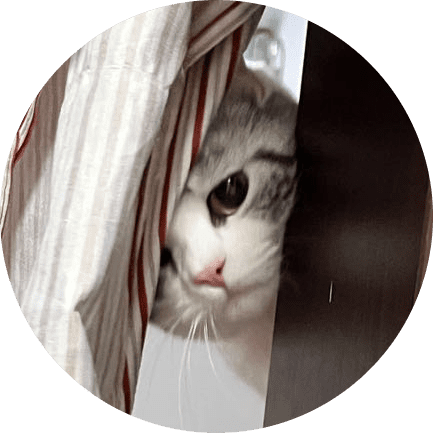配环境
简单参考一下
当你获得一台全新机器,根据系统不同,可以参考下方的开发环境配置
Linux
Debian 系列
ssh 远程连接:本机配置 ssh,生成 ssh,复制到服务器的
~/.ssh/authorized_keys路径
- 版本控制 Git:
apt-get install git,git config,官网指南,Git 命令参考,如果需要大文件支持,则跳转 LFS - 生成 ssh pubkey 放入 GitHub 以访问 GitHub,直接使用
git clone git@github.com:name/repo - 安装 nodejs,安装 yarn、pnpm 皆可从左侧链接内查看
除了 git 以外,还有
bash
sudo apt install cmake python3 python3-pipMac
基础安装 homebrew
bash
/bin/bash -c "$(curl -fsSL https://raw.githubusercontent.com/Homebrew/install/HEAD/install.sh)"可能会报错
curl: (7) Failed to connect to raw.githubusercontent.com port 443: Connection refused
直接使用镜像加速(参看中科大镜像站),参考 brew 正确姿势
bash
/usr/bin/ruby -e "$(curl -fsSL https://cdn.jsdelivr.net/gh/ineo6/homebrew-install/install)"或者继续尝试用官方的
需要修改一下 host,ip 从 ipaddress.com 中获取
bash
vim /etc/hosts添加
bash
199.232.68.133 raw.githubusercontent.com
199.232.68.133 user-images.githubusercontent.com
199.232.68.133 avatars2.githubusercontent.com
199.232.68.133 avatars1.githubusercontent.com推荐安装 oh my zsh
bash
# install
sh -c "$(curl -fsSL https://raw.github.com/ohmyzsh/ohmyzsh/master/tools/install.sh)"
# auto suggestion
brew install zsh-autosuggestions
echo "source /opt/homebrew/share/zsh-autosuggestions/zsh-autosuggestions.zsh" >> ~/.zshrczsh-highlight(官方安装指南):
bash
brew install zsh-syntax-highlighting
echo "source $(brew --prefix)/share/zsh-syntax-highlighting/zsh-syntax-highlighting.zsh" >> ${ZDOTDIR:-$HOME}/.zshrcxcode history version
Windows
开发者安装
说明
这年头谁用 Windows 做开发?
一台新机器,首先要安装的也是必需的,是下面这些软件
- 压缩软件:bandizip 官网 下载页
- VPN 软件:clash 第三方下载链接 开发者必备 (intro)
- 访问 GitHub:FastGithub,解决 GitHub 打不开,GitHub 加速神器(清华大学镜像)
上面的软件安装优先级很高,安装完毕之后,便于继续安装下面的软件
- 包管理:Chocolatey 详细查看本文档 (The Package Manager for Windows - Modern Software Automation) 非必需
- Node.js:官网,安装可以勾选 Chocolatey,并且会自动安装 Python
- 代码工具 VS Code:官网
- 版本控制 SVN:TortoiseSVN 下载页/汉化页
- 版本控制 Git:官网指南,直接进入 Windows 版本下载页,Git 命令参考
- C/C++ 编译构建:CMake
- 终端 Tabby:官网
其他软件
普通使用者
压缩软件:bandizip 官网 下载页
视频软件:PotPlayer
社交软件:QQ,微信
游戏相关:战网平台,steam 平台,米哈游启动器